IncaMail account settings All you need to know about your IncaMail account
Password forgotten How to get your new password.
-
1
Click on «Password forgotten?» at www.incamail.com.
-
2
Enter the e-mail address registered in IncaMail and confirm.
-
3
Click on the link in the e-mail you receive. If activated, you will receive a code by SMS. Enter the code and click on “Next”.
-
4
Set your new password and click on “Save”.
Settings How to adjust your personal information and account settings.
-
1
Log in to your IncaMail account at incamail.com
-
2
Go to «Settings».
-
3
In the «Settings» section, you can edit your profile and change your personal information and other settings.
Settings within your IncaMail account Personal information, registered or security
Settings
Opening an IncaMail account
To send and receive IncaMail messages, you can create a free IncaMail account at www.incamail.com. To do so, click on «Create account» and complete the information correctly and in full. During the registration process, an activation link will be sent to your e-mail. Please click on the link to complete the registration. If you have not received the e-mail (please also check your spam folder), click on «Resend». Only the most recent e-mail is valid.
Registration with SwissID
People with a SwissID can use this to register directly on IncaMail. When registering, click on «Other logins» and then on «SwissID login». Then follow the instructions. The information in SwissID will be imported into IncaMail without any changes. When registering with SwissID, e-mail verification is not necessary and you can access all IncaMail functions immediately.
Registration with a canton of Geneva or Zug login
People with a canton of Geneva or canton of Zug login can register with this directly on IncaMail. To do so, click on «Other logins» and «Canton of Geneva login» or «Canton of Zug login» and follow the instructions. The information in the canton of Geneva or Zug login is imported into IncaMail without any changes. When registering with the canton of Geneva or Zug login, e-mail and address verification are not necessary. You can access all IncaMail functions immediately.
Personal information
You can manage your personal information at the IncaMail web interface (incamail.com) under «Personal information» in the settings. You also have the option of verifying your postal address. This is not a requirement for using IncaMail, but it has two advantages:
- A verified postal address is shown on the virtual envelope in your IncaMail messages, increasing the trust of the recipient.
- A verified postal address is a requirement for signing up to receive registered eGov messages. Sending is also possible without a postal address.
Click on «Verify postal address» and enter your postal address. Changes of addresses can also be entered here. A new activation code will be sent to you by letter, as for the initial verification. If you registered with a different login, such as SwissID or canton of Geneva login (AeL), you can still manage your address. However, the information (last name, first name and company if applicable) from your canton of Geneva login (AeL) cannot be changed. In this case, no letter containing an activation code will be sent.
Security and password
In the settings in the web interface (incamail.com), you can change both your password and the information for password recovery. Password recovery is required if you forget your password and wish to set a new one. You can choose between the «via E-Mail» and «via SMS and e-mail» methods. Enter your preference, ensure the spelling is correct and keep your information up to date. Please follow these instructions when setting your password and never divulge it to third parties.
Communication
Language
IncaMail is available in German, French, Italian, English, Dutch and Romanian. You can change the language at any time in the settings.
Newsletter
You can choose whether you would like to receive the IncaMail newsletter. The newsletter is published about four times a year, providing news and other information relevant to IncaMail.
Levels of trust
The trust level of individual senders and recipients is indicated in IncaMail with up to three stars. The stars show how high the identification level of the sender or recipient of the IncaMail message is. This allows you to assess how well the validity of an e-mail address has been checked by Swiss Post. You can activate or deactivate the levels of trust. If the trust levels are activated, your communication partners see your levels of trust and you see theirs. Users with a hidden trust level receive no information concerning the trust level of their communication partner. You can find more information in the «IncaMail levels of trust» section.
Messages
You can configure your messages so that they automatically contain a signature or a note on the message envelope.
Configure signature
Set an automatic signature which is inserted into every e-mail as a footer.
Message on message envelope
Set a customized text which is displayed to the recipient in the e-mail before they open the message. This can include a note on support options or other information. Avoid mentioning any confidential or personal information in this message.
Example:
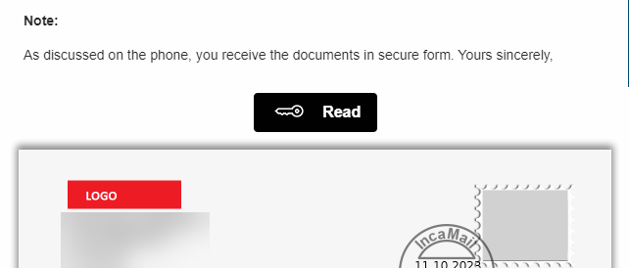
Virtual mailbox
The virtual mailbox provides you with a secure contact form. Share the link to your virtual mailbox with your customers and partners on your website or in your e-mail signature. People with access to the link to your virtual mailbox can then send you confidential e-mails without registering or paying. Files up to 1 GB can also be sent securely using the contact form (only for business customers with IncaMail for their e-mail client).
The virtual mailbox is available to Premium or business customers. The costs are invoiced to business customers as per the customer contract. For Premium customers, use of this service is included in the subscription price. The virtual mailbox can be activated and deactivated. It is deactivated by default. You can set a personalized image or logo and your own text. The image and logo are displayed above the virtual mailbox. Images have a maximum size of 300 x 250 pixels (W x H).
Your customers can send you a message via the virtual mailbox only after they have confirmed a verification e-mail. This ensures that no one can send you a message from someone else’s email address.
.png?width=630&height=623&name=EN_SH_virtuelle_Mailbox(1).png)
Special settings for registered mail
You can block receipt of registered IncaMail messages or sign up to receive eGov registered mail recognized by the Federal Department of Justice and Police. Click on «Configure Registered settings» and follow the instructions. You can find more information in the «Registered mail» section.
Deleting an account
You can delete your IncaMail account yourself. To do so, click on “Delete account”. Please note that once the account is deleted, you will no longer be able to open or read any IncaMail messages, including messages received beforehand. Deleting an IncaMail account is irreversible.